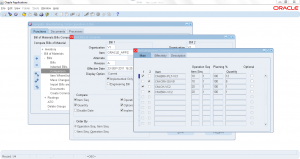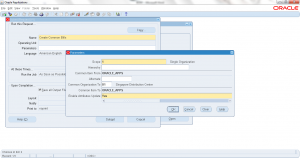Compare Bills Of Material
- Form Application: Bills of Material
- Form Name: BOMFQBCP
- Form Path: /oracle/apps/r12/visr12/apps/apps_st/appl/bom/12.0.0/forms/US/BOMFQBCP.fmx
Comparing Bills Of Material (BOM) is a very useful functionality that shows the differences of
- Same BOM with different revisions
- Same BOM and same revision in different organizations
- Primary and alternate BOMs
Navigation:BOM responsibility -> Bills -> Comparison
- Enter the Bill1 and Bill2 details (organization, item, alternate) for comparison.
- Select the fields to be compared
- Item sequence
- Operation sequence
- Planning%
- Quantity
- Optional
- Effective Date
- Disable Date
- Implemented
- Select Order by criteria
- Operation seq, Item sequence
- Item sequence, Operation sequence
- Check ‘Differences Only’ to show only difference in values, if you uncheck it will show all values of BOm1 and BOM2.
- Click ‘Compare’
Output will show the BOM comparison.