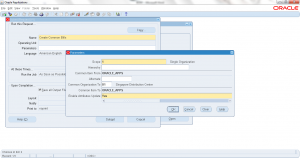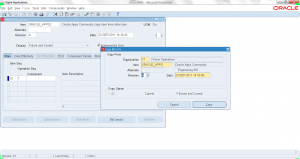2.3 Create Common BOM
- Form Application: Bills of Material
- Form Name: BOMFDBOM
- Form Path: /oracle/apps/r12/visr12/apps/apps_st/appl/bom/12.0.0/forms/US/BOMFDBOM.fmx
Bills Of Material (BOM) is a list of components required to manufacture its parent (assembly) item. To manufacture any assembly setting up BOM is critical. BOMs can be primary BOM, alternate BOM and Common BOM.
Common BOM is shared by multiple organizations, so it is define onece and managed in one orgs, but changes all visible in all common organizations. In this tutorial you will learn on how to create Common BOM.
Navigation: BOM responsibility -> Bills -> Create Common Bills
Concurrent program ‘Create Common Bills’ opens up. Enter the parameters.
- Scope – Single or multiple organizations.
- Hierarchy – Select hierarchy if multiple organizations.
- Common Item from – Select the Item to be commoned
- Common Organization To – Select the Common Organization
- Enable Attributes Update – Select ‘YES’ or ‘NO’
Submit the concurrent request. Once completed open the BOM view the new common BOM.