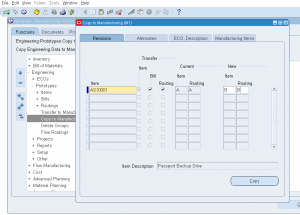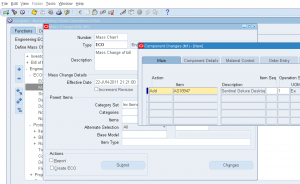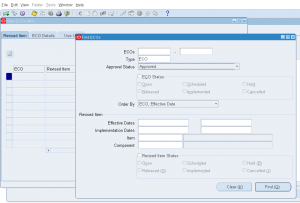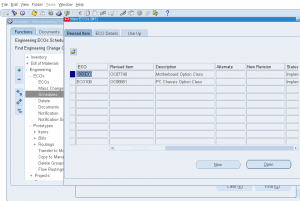3.5 Copy to Manufacturing
Form name: ENGFLEBT
Copy to Manufacturing screen is used to copy any engineering item/BOM/routing into an manufacturing item/BOM/Routing. Main difference between ‘copy to manufacturing’ and ‘transfer to manufacturing’ is copy keeps the engineering item as it is and creates a new manufacturing item, where as transfer to manufacturing moves an item from engineering to manufacturing.
Navigation: Engineering -> Prototypes -> Copy to Manufacturing
1) Enter the item
2) Select BOM/Routing if they also need to be copied to manufacturing
3) Enter new revisions of copied item.
Click ‘COPY’ to copy the item to manufacturing.