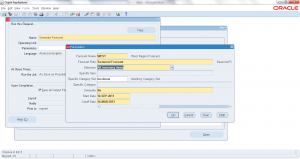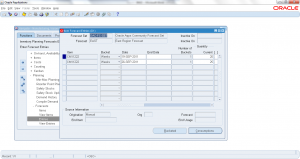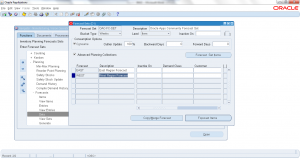7.6 Generate Forecast Automatically
- Application: Master Scheduling/MRP
- Program Name: INCFIF
Forecasts are used to forecast future demand (typically sales orders). By using forecasts any business can plan and manufacture goods. Once sales order is received from customer it can be shipped from stock with less turnaround time. There are various forecasting models available to generate the forecasts automatically based on history. Having predictable history information is crucial for identifying right forecast model and generating forecasting. Forecasting can be done manually using people’s expert knowledge of history or automatically generated. In this tutorial you will learn on how to generate forecast automatically.
Navigation: Inventory responsibility -> Planning -> Forecasts -> Generate
Concurrent program ‘Generate Forecast’ opens up. Enter the parameters
- Forecast: Select the forecast name. Forecast must be defined first
- Forecast Rule: Select the Forecast rule. Rules supported by oracle are
- Focus forecast by day
- Focus forecast by week
- Focus forecast by period
- Monthly
- Seasonal forecast
- Selection: Choose – All inventory items, specific item, specific category set or specific category
- Specific Item: To limit forecast generation for one item enter the item
- Specific Category set: To limit forecast generation to a category set, enter here
- Specific Category: To limit forecast generation to a specific category, enter here
- Overwrite: Choose YES or NO whether to over write the existing forecast or add new forecast
- Start date: Beginning date of forecast
- Cutoff Date: Last date of forecast
Click ‘Submit’ to submit the concurrent program. Once concurrent program completed normal, open the forecast you generated to view the results.