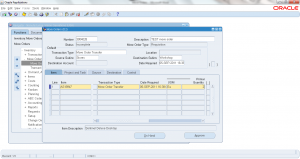6.0 Create Move Orders
- Form Application: Inventory
- Form Name: INVTOMAI
- Form Path: /oracle/apps/r12/visr12/apps/apps_st/appl/inv/12.0.0/forms/US/INVTOMAI.fmx
Move Orders are similar to ‘Subinventory Transfers’. Subinventory transfer is single step process, but move orders are two/three step process. Move Order Transfer is used to transfer within and across subinventories.
- Step-1: Requestor requests the material by entering move order details
- Step-2: Requestor’s manager approves the move order request (this is optional step, you can have move orders auto approved or configured through workflow approval process)
- Step-3: Move order is transacted, confirming the material move. Onhand inventory is adjusted based on move.
Navigation: Login to Oracle Apps -> Select Inventory responsibility -> Move Orders -> Move Orders.
- Number: Enter the move order number or leave it blank for auto numbering
- Description: Brief description of move order
- Transaction Type: Select as Move Order Transfer
- Source Subinventory: Select ‘From’ subinventory from which material should be withdrawn. Onhand must exist at this subinventory.
- Source locator: If the item is locator control enter the source locator.
- Destination subinventory: Enter the subinventory to which onhand should be moved.
- Destination locator: Enter the destination locator if the subinventory is locator controlled.
- Date Required: Change the date required, default date will be current date.
Go to move order lines and enter additional information.
- Item: Enter the item that should be moved/transacted.
- Transaction Type: Defaulted from header, but can be changed at line level.
- Date required: Defaulted from header, but can be changed at line level.
- UOM: Enter the transaction Unit of measure
- Primary Quantity: Enter the ‘quantity’ to be transacted.
- Source subinventory/locator: Under ‘source’ tab change the default subinventory/locator if required.
- Destination subinventory/locator: Under ‘destination’ tab change the default subinventory/locator information if required.
- Project and Task: If the material transfer is belongs to a project, enter the project/transfer information.
- Reason/Reference: Under ‘control’ tab enter the transaction reason and reference, this is optional.
Save the information entered, Click ‘Approve’ to approve the Move Order.
If Move Order approval workflow is setup and configured then it will go through the approval workflow, otherwise it will get auto approved.
Move Order status changed to ‘APPROVED’. Note down the move order number.