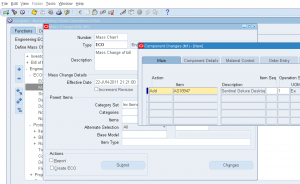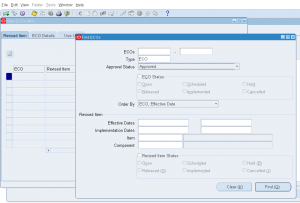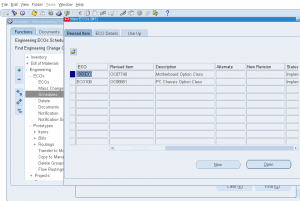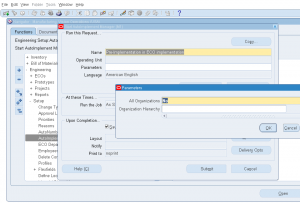3.4 Mass Change Bills
Form Name: BOMFDMCO
Mass Change Bills screen is used to mass update of all BOMs that meet a given criteria.
Navigation: Engineering -> ECOs -> Mass Change
1) Number: Enter mass change name/number
2) Type: Type of mass change bills
3) Description: Description of mass change
4) Effective Date: Effective date of mass change
5) Parent Items
- Category set
- Categories
- Items
- Alternate selection
- Base Model
- Item Type
Click on ‘Changes’ to enter components mass changes
- Action – Add/change/delete
- Item – Component item to be added/changed/deleted
Enter all other relevant fields and save the details.
Under ‘Actions’ select whether print report and/or create ECO.
Click ‘Submit’ to make mass bill (BOM) changes.