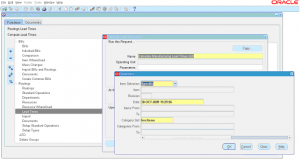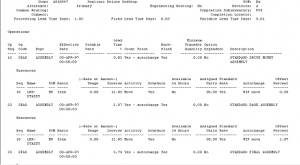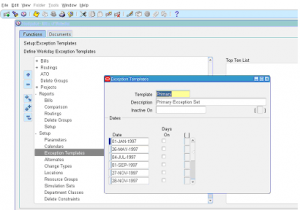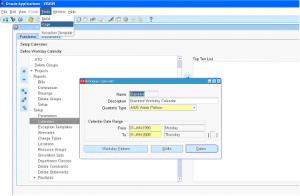Manufacturing Lead Time Calculation
Manufacturing lead time is total time required to manufacture if all sub-assemblies/components required to manufacture are available on hand. This time can be calculated or manually assigned. Usually this is calculated by system based BOM & Routing information.
Navigate to BOM responsibility -> Routings -> Lead Times -> Select Single Request and click OK -> Select name of the request ‘Calculate Manufacturing Lead times GUI.
Enter the Parameters to run the request
1 ) Item selection – Select ‘specific’ to run for an item or ‘range’ to run for a range of items.
2 ) Enter Specific Item or Range of items based on previous parameter.
3 ) Select Revision if you would like to run for a specific BOM revision.
4 ) Click Submit request to launch concurrent request
5 ) Navigate to top menu ‘View’ -> Requests
6 ) Once request completed you can navigate to Item master lead time tab to see the calculated lead times.
If you would like to view the output of lead time calculations then you need to run request set instead of single request during navigation and enter the same parameters.
This request set launches two programs one is same as above and second one (Routing Report for Manufacturing Lead Time GUI) to print the report output of calculations.
The output screenshot is as follows.