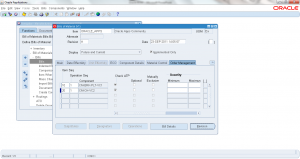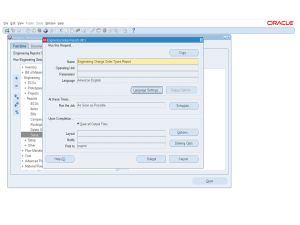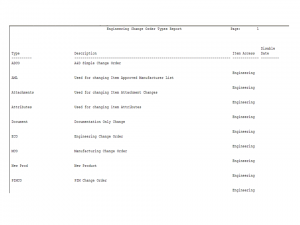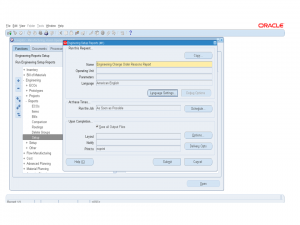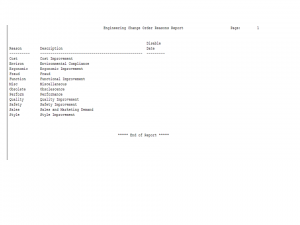2.0 Create Bills Of Material
- Form Application: Bills of Material
- Form Name: BOMFDBOM
- Form Path: /oracle/apps/r12/visr12/apps/apps_st/appl/bom/12.0.0/forms/US/BOMFDBOM.fmx
Bills Of Material (BOM) is a list of components required to manufacture its parent (assembly) item. To manufacture any assembly setting up BOM is critical. BOM doesn’t drive the manufacturing process, but it is a simple statement of list of material required. BOM is used by MRP/Supply chain planning to plan the components.
Navigation: BOM responsibility -> Bills -> Bills
- Enter the assembly Item number for which BOM is setup
- Select the BOM revision and effective date
- Go to the ‘MAIN’ tab
- Enter the ‘Item Sequence’
- Enter the ‘Operation Sequence’ . Routing operations must be setup for this assembly prior to using operation sequence.
- Enter the ‘Component’ item
- Select the ‘Basis’ as Item or Lot. Lot basis means irrespective of WIP Job quantity same component quantity is needed. Item basis means it is the component quantity needed to manufacture ‘1’ quantity of assembly item.
- Enter the ‘Component quantity’
- Select the effective dates for the components
- Select the planning percentages and yield
- Check ‘Include in cost-rollup’ to include the component cost in assembly cost roll-up
- Under ‘Material Control’ tab select the ‘Supply Type’.
- PUSH – Manually issued to WIP Job
- OPERATION PULL – Automatically back flushed when operation is completed
- ASSEMBLY PULL – Automatically back flushed when assembly is completed
- PHANTOM – This will be ignored, only sub-components of phantom item is considered
- Navigate to next line to add more components.
- Click ‘Save’ to save the BOM just now created.
- Click on ‘Substitutes’ to add substitute components for each component material
- Save the changes again.