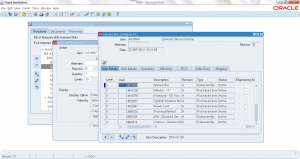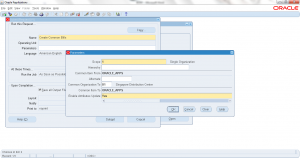2.4 View Indented BOM
- Form Application: Bills of Material
- Form Name: BOMFQBIN
- Form Path: /oracle/apps/r12/visr12/apps/apps_st/appl/bom/12.0.0/forms/US/BOMFQBIN.fmx
Bills of Material (BOM) is always setup as single level. For a multi level BOM, each parent must be setup with its components separately (single level). View Indented BOM is a screen where a multi level view of BOM can be displayed for better user interaction and drill down. This is view only screen and can’t be used for any changes to BOM.
Navigation: BOM responsibility -> Bills -> Indented Bills
Enter the search crietria
- Select parent/assembly ‘item’
- Enter the parent ‘quantity’ – this is used to explode and see the required component quantity
- Enter the ‘levels’ to explode.
- Select the display options
- Click ‘Find’ to view the indented BOM.
Once level ‘1’ BOM is displayed, you can expand and collapse using ‘+’ and ‘-‘ icons. You can also see the all other compoenent level information.