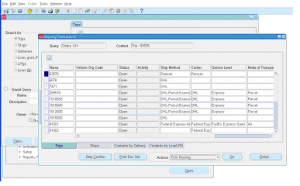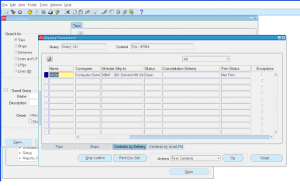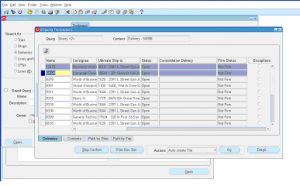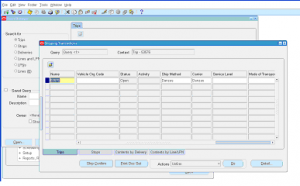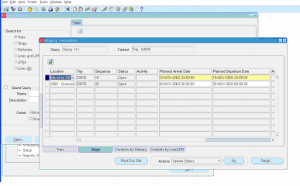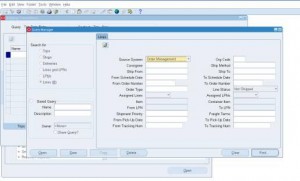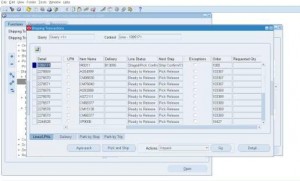Firm a Trip
Transaction: Firm a Trip
Transaction form code: WSHFSTRX
Module: Oracle Shipping
Description:
A trip can be firmed to prevent further changes. You can firm a trip in two ways
- Firm routing: Once you do this you can’t make any add/remove trip stops.
- Firm routing and contents: Once this action is performed you can’t add/remove trip stops and can’t make any changes to the associated sales order lines.
To reverse the firm status you need to perform ‘UNFIRM’ action.
Navigation:
Shipping super user responsibility -> Shipping -> Shipping -> Transactions
- Query a trip that is in ‘OPEN’ status and status is not firmed.
- Select one or more trips. To select multiple trips press ‘Ctrl’ button on keyboard and ‘Enter’ on each line.
- Select ‘Firm Routing’ under actions drop down
- Click ‘Go’
- Save the transaction.
- Re-query the trip to see the updated status as ‘Firmed’.
To firm the contents of delivery:
- Click on ‘Contents by Delivery’ tab
- Select the lines
- Select ‘Firm Contents’ from Actions dropdown
- Click on ‘Go’
- Save the transaction.
- Re-query the delivery contents to see the firm status updated.