Transact Move Orders
- Form Application: Inventory
- Form Name: INVTOTRX
- Form Path: /oracle/apps/r12/visr12/apps/apps_st/appl/inv/12.0.0/forms/US/INVTOTRX.fmx
Transact Move Orders screen is used to allocate the material, view/update allocations and finally to execute the transactions.
Move Order must be in APPROVED status to transact it.
Transact Move Order - Oracle Inventory
Navigation: Login to Oracle Apps -> Select Inventory responsibility -> Move Orders -> Transact Move Orders.
- Enter the ‘Move Order From’ and ‘Move Order To’ numbers to search.
- Click ‘Find’
- Select the move order lines by checking left hand side check box
- Click ‘Allocate’ if not allocated already. Allocation will reserve the onhand quantity to the move order.
- Click ‘View/Update allocations’ to change allocation/reservation details.
- Click ‘Transact’ to executes the transaction.
- Click ‘OK’ once ‘Transaction Complete’ message appears.
Now Move order successfully transacted i.e. onhand inventory is transferred from ‘Source subinventory/locator’ to ‘destination subinventory/locator’.








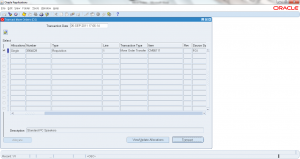
April said on March 14, 2014
Is there any way to select the line without clicking on the box manually? I have to manually allocate some orders for specific stock, orders of more than 50 lines, If there is a hot key to select the line so I don’t have to manually click it, it would save time and I could create a DATALoad for this. Saves hours of work.
Gajanan Khurde said on November 7, 2014
You can go to ‘Edit’ menu and click ‘Select All’ to select all the lines.
Jags said on April 5, 2016
Hi, can you please help to clarify. By transacting a move order, does the delivery get staged/picked or pick confirmed and is this process of transacting a move order called as pick confirm?