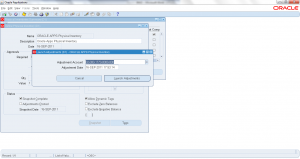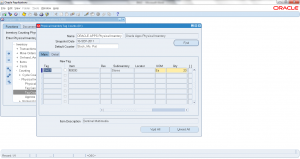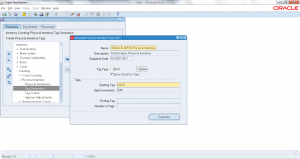8.5 Approve Physical Inventory Tag Counts
- Form Application: Inventory
- Form Name: INVADPAP
- Form Path: /oracle/apps/r12/visr12/apps/apps_st/appl/inv/12.0.0/forms/US/INVADPAP.fmx
Physical Inventory process helps in matching system on-hand with actual physical on-hand. During physical inventory, first inventory snapshot is taken then tags are generated. Actual on-hand quantity physically found is captured on tag. System determines based on physical inventory setup if any of the variance (system qty/value – actual qty/value) requires ‘APPROVAL’ or not. All approval needed must be approved/rejected. Once approved, inventory on-hand will be adjusted to match with actual count quantity.
Navigation: Inventory responsibility -> Counting -> Physical Inventory -> Approve Adjustments
- Select the ‘Name’ of Physical Inventory
- Click ‘Find’
- Check ‘YES’ to query out of tolerance adjustment tags only
Output shows all tags that are out of tolerance and requires approval. This screen show the system quantity, actual quantity and variance quantity. Select any of the tag and check ‘Approve’ or ‘Reject’ or ‘None’ radio button.
Save the tag count approval. Once tag variances are approved next step is to adjusting the approvals. Approvals doesn’t automatically approve the on-hand inventory in Oracle, next step of Adjusting must be done.