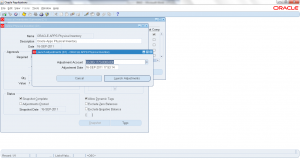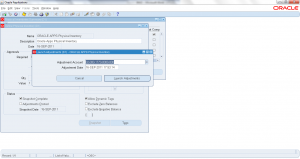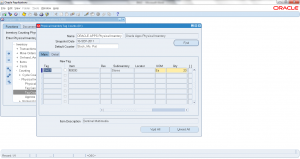8.6 Adjust Approved Physical Inventory Tags
- Form Application: Inventory
- Form Name: INVADPPI
- Form Path: /oracle/apps/r12/visr12/apps/apps_st/appl/inv/12.0.0/forms/US/INVADPPI.fmx
Physical Inventory process helps in matching system on-hand with actual physical on-hand. Last step in physical inventory process is to post the adjustments that updates system on-hand to match with actual (count quantity) on-hand quantity.
Navigation: Inventory responsibility -> Counting -> Physical Inventory -> Physical Inventories
- Click ‘Find’
- Select the ‘Name’ of Physical Inventory
- Click ‘OPEN’
- Click on ‘TOOLS’ -> Launch Adjustments
- Enter the ‘Adjustment Account’ (GL account) and adjustment date
- Click ‘Launch Adjustments’
Concurrent program ‘Perform Physical Inventory Adjustments’ (INCAPA) is submitted with default parameters. Wait until concurrent program is completed, then verify the adjustments.
This is the last step of Physical Inventory process. Only further action you can take is purging the physical inventory records.