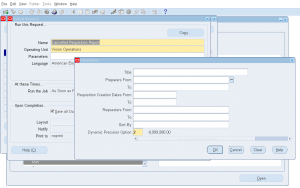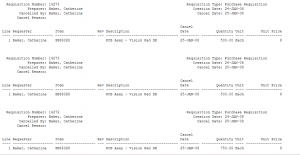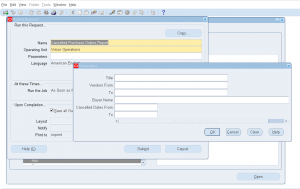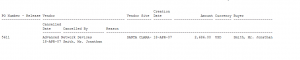Standard Purchase Order Creation
Purchase Order is a legal document to buy goods/services from a Supplier. Every business have a Sourcing/Materials/Purchasing department whose responsibility is to create purchase order and communicate to Supplier.
In Oracle Purchase Orders are of four types
– Standard Purchase Order
– Blanket Purchase Order
– Contract Purchase Order
– Planned Purchase Order
In this article we will learn about standard purchase order. Purchase Order can be created in multiple ways:
– Manually create Purchase Order
– Copy from an existing purchase order
– Auto create from purchase requisition
– Auto create from MRP/Min-max/Re-order Planning
Lets learn about how to create standard purchase order manually.
Navigate to Purchasing responsibility –> Purchase Orders –> Purchase Orders.
1 ) Select the Operating Unit – This is a new feature in R12. Till 11.5.10 based on which operating unit(OU) you are in PO is created in that OU. To change to different OU, you need to change responsibility.
2 ) Select Supplier
3 ) Select Supplier Site on which PO is created. This will be useful if Supplier has multiple branches/entities. Supplier sites are always OU specific. Based on which OU you are creating PO you see only supplier sites created in the OU.
4 ) Select Purchase Order type – In this case ‘Standard PO’
5 ) Select the ship-to-site where the supplier should deliver the goods
6 ) Select the bill-to-site where the supplier should send AP invoice.
7 ) Select the Buyer. Usually the person who creates the PO. You need to be defined as Buyer to be able to create PO.
Navigate to Purchase Order lines to enter line information
1 ) Enter Line number
2 ) Select line type i.e. ‘goods’ or ‘services’ or any value defined by you.
3 ) Enter Item or service you want to buy.
4 ) Select the Item revision
5 ) Enter the PO quantity
6 ) List price will be defaulted, you can override the price.
7 ) Enter the promise date if buyer already gave the date he commited to deliver.
8 ) Enter the need-by-date when you would like the goods at your premises.
9 ) Enter the Supplier Item number if you know any for supplier to understand what his item/catalog you are buying.
10) Modify other default information in other tabs.
11) If PO is created on a foreign currency
12) Click on ‘Terms’ to set the payment terms, freight, carrier, FOB information.
Enter additional instructions to Supplier and Receiver.
13) Click on save to generate the Purchase Order Number.
Click on ‘Shipments’ for additional shipment level information updates.
1) Set the receiving tolerance, receipt routing, invoice matching, receiving controls.
Click on ‘Distributions’ for updating distribution information
At this moment you have updated the default information to your needs. Now you are ready for submitting the PO for approval.
Click on ‘Approve’
1 ) Check ‘submit for approval’ if you would like to submit for approval.
2 ) Check ‘forward’ if you would like someone to review and approve on your behalf.
3 ) You select the communication methods like whether to print / e-mail /fax or transmit through EDI. You might need additional setups for each of this communication method to work.
Click ‘OK’ to launch approval process. PO approval is dependent on how you configured the approval limits and groups. If you have those approval limits you will see PO status changes to ‘Approved’ otherwise it goes to the next level within your approval group for necessary approvals.