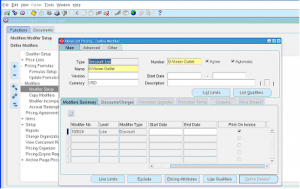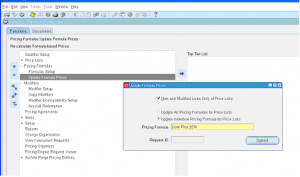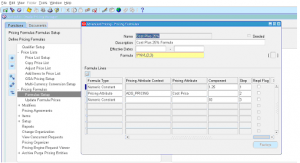Modifier Setup
Modifiers let you define the price adjustments, freight charges, promotional free items.
Modifier List types can be Deal, Discount List, Freight and special charge list, Promotion and Surcharge List. You can create a eligibility rule for each modifier to ensure these price adjustments are applied only when eligibility conditions apply.
Each modifier list can have modifiers (lines) and you can set different line level qualification criteria. Modifier lines can be of types – Discounts, Surcharge, Other item discount, promotional goods, term substitution, Item upgrade, Coupons, Freight charges.
Navigate to Oracle Pricing Manager responsibility -> Modifiers -> Modifier Setup.
1 ) Enter the Modifier List type
2 ) Enter the name of the modifier list
3 ) Enter the modifier list number
4 ) Check/uncheck ‘Active’ and ‘Automatic’ flags
5 ) Enter the currency
Click on ‘List Qualifiers’ to select previously defined qualifier group or create a new qualifier group.
Click on ‘List Limit’s to setup limitations on the modifier to prevent major misuse of modifier.
Click on the like level to define the modifiers.
1 ) Select the modifier type at line level
2 ) Enter effective dates
3 ) Check / Uncheck the flags (Print on Invoice, Automatic, Override)
4 ) Set the additional applicable rules like item or item category for which this modifier to be applied.
Click on ‘Line Limits’ to setup line level limitations to prevent misuse.
Click on ‘Exclude’ to exclude some items to have this modifier applied.
Click on ‘Line Qualifier’ to have additional line level qualifier criteria.