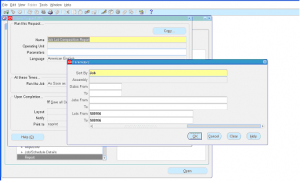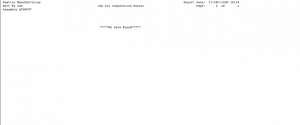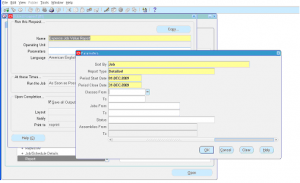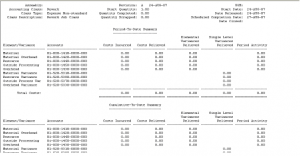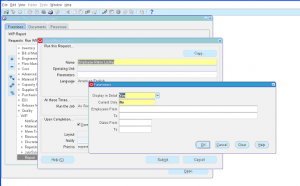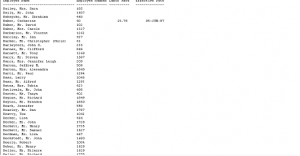Job Lot Comparison Report
Job lot comparison report provides the lot information of all end assemblies and components used for a given discrete job.
Navigation: WIP Super User -> Report -> Single Request -> Select report name as ‘Job Lot Comparison Report’
Report Parameters:
- Sort By
- Assembly
- Dates From
- Dates To
- Jobs From
- Jobs To
- Lots From
- Lots To
Click ‘Submit’ to launch the report request.
Navigate to View -> Requests -> Find the request -> Click on View Output
Report Output: