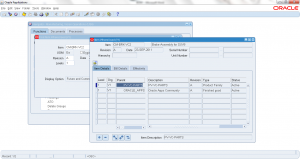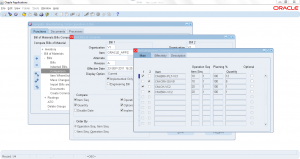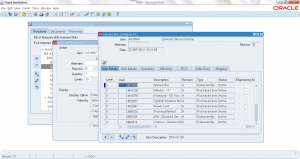2.6 Item Where Used Inquiry
- Form Application: Bills of Material
- Form Name: BOMFQWIN
- Form Path: /oracle/apps/r12/visr12/apps/apps_st/appl/bom/12.0.0/forms/US/BOMFQWIN.fmx
Item where used is a reverse view of BOM components. This is very useful as it shows all assembly items that contains this component. Especially for engineers, shop floor supervisors, planers this functionality helps in viewing the all the assemblies associated with a component.
Navigation: BOM responsibility -> Bills -> Item Where Used
- Enter the component ‘Item‘
- ‘Levels‘ to be exploded
- Specific ‘Revision‘ of Item
- Organization: Current or hierarchy of organization.
- Click ‘Find’
Output displays all the assemblies uses the component searched.