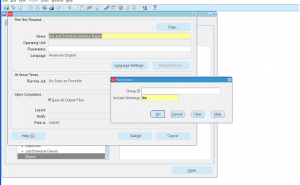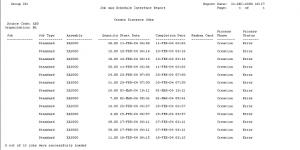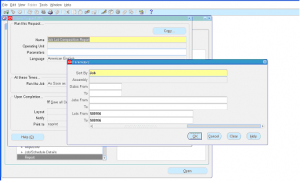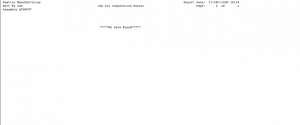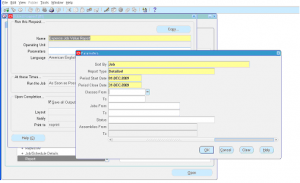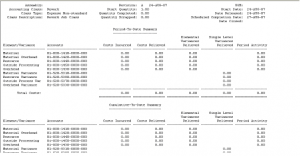Job and Schedule Interface Report
Job and Schedule Interface report is used to view the details of import job. To import Discrete / Schedule Jobs data is populated in interface tables and import program is launched.
Navigation: WIP Super User -> Report -> Single Request -> Select report name as
‘Job and Schedule Interface Report’
Report Parameters:
- Group ID: Group Id of import Jobs
- Include Warnings: Select YES to display warnings.
Click ‘Submit’ to launch the report request.
Navigate to View -> Requests -> Find the request -> Click on View Output
Report Output: