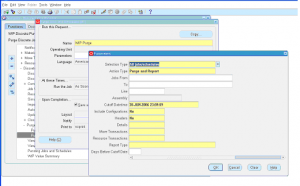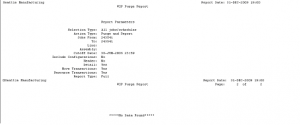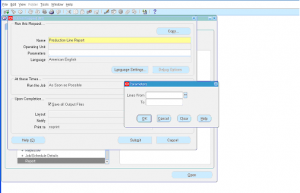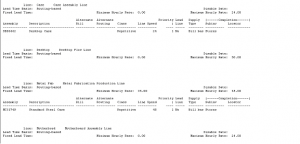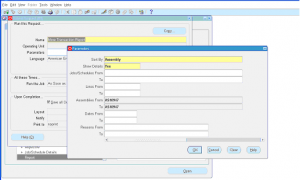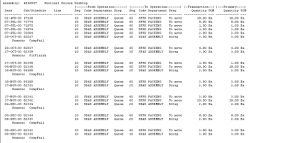Discrete Job Schedule Purge Report
This report is used to purge the discrete jobs and schedules. Any data purged won’t be available in for access. It is advisable to take backup before you purge for easy restoration of any unforeseen activities.
Navigation: WIP Super User -> Discrete -> Purge Discrete Jobs -> Purge Discrete Job (SRS)
Report Parameters:
- Selection type
- Action Type
- Jobs From
- Jobs To
- Line
- Assembly
- Cut off Date time
- Include configurations
- Headers
- Details
- Move transactions
- Resource Transactions
- Report type
- Days Before Cutoff
Click ‘Submit’ to launch the report request.
Navigate to View -> Requests -> Find the request -> Click on View Output
Report Output: