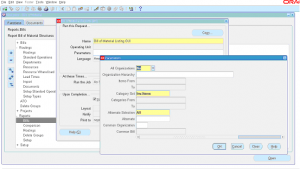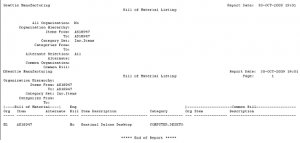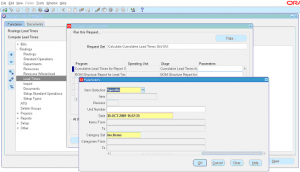Bill Of Material Listing GUI Report
Bill Of Material Listing report is a standard Oracle report that prints out BOM information without any component or routing information.
This displays the information like Item description, inventory organization, whether engineering bill YES or NO, if it is common bill to other inventory org it displays that information too.
Navigate to BOM responsibility -> Reports -> Bills -> Select Single Request -> Select name of the report as ‘Bill Of Material Listing GUI’.
This report have various parameters as shown in screenshot, it can be run for all inventory orgs or specific to a inventory org or for a inventory organization hierarchy.
It can be run for an item or for a range of items. It can be run for a category and for a range or categories or specific category.
Once you choose relevant parameters and click Submit. You can view the output once concurrent program is completed normal.
Sample output is shown in screenshot.