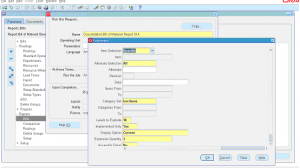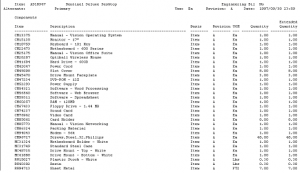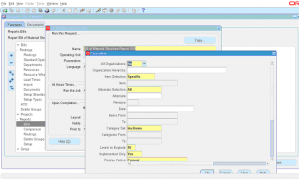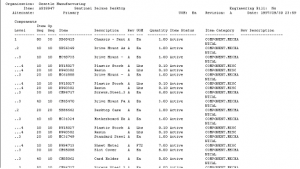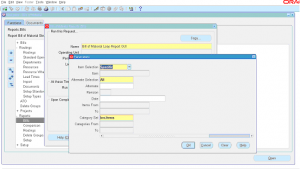Oracle BOM is setup as single indented BOM with multiple level i.e. you can build one level at a time, each parent can be component for another assembly making it a multi-level structured BOM During this process some times circular loops can occur i.e. when you assign an assembly as component to itself, you can always assign any assembly as component to some other item but not to the same item. This kind of loops can cause issues while doing MRP planning.
Navigate to BOM responsibility -> Reports -> Bills -> Select Single Request -> Select name of the report as ‘Bill Of Material Loop Report GUI’.
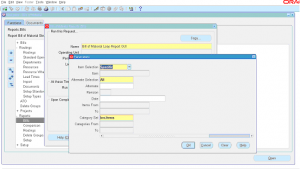
This report have various parameters as shown in screenshot, it can be run for an item or for a range of items. It can be run for a category and for a range or categories or specific category.
Once you choose relevant parameters and click Submit. You can view the output once concurrent program is completed normal.
This report prints out BOMs that have any circular loops. You must fix them. If no data found the same is printed in the output.