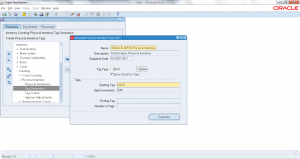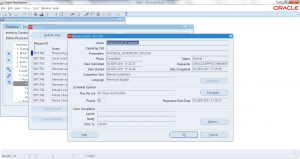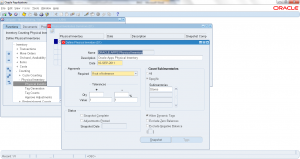8.3 Physical Inventory Tag Generation
- Form Application: Inventory
- Form Name: INVARPGT
- Form Path: /oracle/apps/r12/visr12/apps/apps_st/appl/inv/12.0.0/forms/US/INVARPGT.fmx
- Request Application: Inventory
- Request Code:INCAPT
- Request Name: Generate Physical Inventory Tags
Physical Inventory (PI) is a process in which actual on-hand quantity counted and adjusted with system (Oracle apps ERP) on-hand quantity. Typically this is performed every year, but some businesses may decide to do more often. During Physical Inventory all inventory transactions are locked-up, no inventory movements are performed. Once Physical Inventory parameters are setup, and inventory snapshot is taken next step is to generate TAGs. Tags are printed documents that prints the snapshot information. Each record of snapshot is printed on a separate tag. Tag will have Item, Location etc information. The person who does PI counting use the tag to capture the information of actual on-hand.
Navigation: Inventory responsibility -> Counting -> Physical Inventory -> Tag Generation
- Select the existing Physical Inventory (PI) name
- Select the ‘Tag Type’ – Default tags or Blank tags
- Check if ‘Serial Number’ information to be printed on ‘Tag’
- Enter ‘Starting Tag’ number
- Enter ‘Digit Increments’ for each tag
- Ending tag and number of tags are defaulted based on snapshot.
- Click on ‘Generate’
- Concurrent program ‘Generate Physical Inventory Tags’ is submitted
Navigate to view requests. Wait until concurrent request is completed before proceeding with next steps.