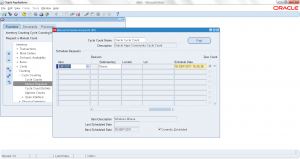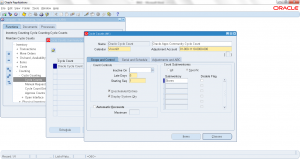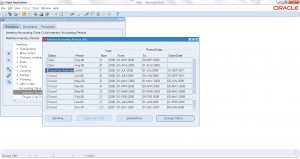- Form Application: Inventory
- Form Name: INVADCYC
- Form Path: /oracle/apps/r12/visr12/apps/apps_st/appl/inv/12.0.0/forms/US/INVADCYC.fmx
Cycle Count is a periodic onhand inventory verification process. Instead of Physical Inventory where entire warehouse onhand inventory is verified, in Cycle Count it is scheduled throughout the period. ABC classification of items are used in Cycle counting, this helps in scheduling high-value (A-class) items more frequently and B & C classes less frequently.
First step in cycle count is setting up the scope and details.
Navigation: Inventory responsibility -> Counting -> Cycle Counting -> Cycle Counts
- To Open an existing Cycle Count, Click ‘FIND’ button and ‘OPEN’
- To setup new cycle count, click ‘NEW’
- Enter the ‘Name’ of cycle count
- Enter the ‘Description’ of cycle count
- Select the ‘Calendar’ used for scheduling cycle count. This will be useful to schedule on working/desired days.
- Enter the ‘Adjustment account’ to use for adjusting any inventory variances during cycle counting
Scope & Control
- Enter the ‘Inactive Date’ to end date the cycle count
- Enter the ‘Late Days’ after the scheduled count it expires.
- Enter ‘Starting Seq’ for count
- Check ‘Unscheduled Entries’ to manually add any new entries.
- Check ‘Display System Quantity’ to show the actual system quantity. Some business wouldn’t like to show system quantity as actual quantity may be biased.
- Select the scope cycle count by selecting ‘Specific’ subinventory or ‘All’ subinventories.
- Click on the ‘Classes’ to select the ABC class to be used for this cycle count.
- Select the ‘Class’ Name and counts/year. High value items counted more frequent than low value items.
- Enter the ‘Approval Variance’ by quantity or value. Any variance beyond this limit requires approval. With limit variances doesn’t need approval.
Serial & Schedule
- Select the ‘Serial Control’ option to count by serial number
- Set the ‘Auto schedule’ frequency
Adjustments & ABC
- Set the ‘Approval Required’ option
- Approval tolerances. This is used if ABC specific variance tolerances are not setup
- Select the applicable ‘ABC Group’
Save the changes. Now cycle count is setup to start scheduling the counts.
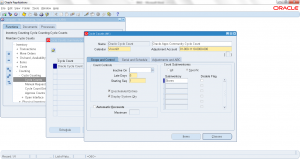
Cycle Count Setup