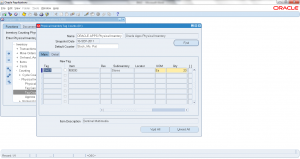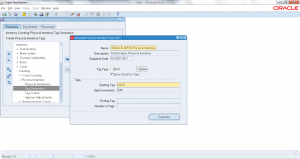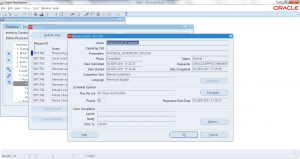8.4 Enter Physical Inventory Tag Count
- Form Application: Inventory
- Form Name: INVADPTE
- Form Path: /oracle/apps/r12/visr12/apps/apps_st/appl/inv/12.0.0/forms/US/INVADPTE.fmx
Physical Inventory process helps in matching system on-hand with actual physical on-hand. During physical inventory, first inventory snapshot is taken then tags are generated. Once tags are generated, actual on-hand quantity physically found is captured on tag.
Navigation: Inventory responsibility -> Counting -> Physical Inventory -> Tag counts
- Select the ‘Name’ of Physical Inventory
- Click ‘Find’
- Check ‘YES’ to query all existing tags
Output shows all tags generated. Select the tag for which on-hand quantity will be entered.
- Enter the count quantity in ‘quantity’ field.
Save the tag count entered. Now you have actual count entered and system on-hand on tag. Based on Physical Inventory setup, oracle decided if there is a variance if it requires approval. Next step in physical inventory process is APPROVE / REJECT.