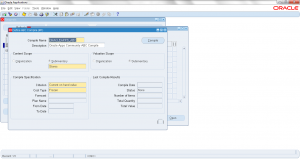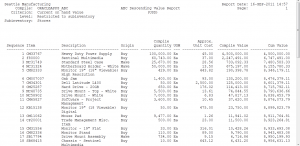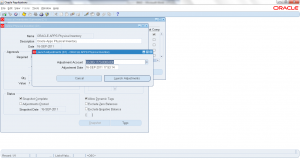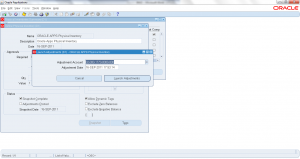9.0 ABC Compile
- Form Application: Inventory
- Form Name: INVAAACP
- Form Path: /oracle/apps/r12/visr12/apps/apps_st/appl/inv/12.0.0/forms/US/INVAAACP.fmx
ABC classification of Items helps in cycle counting and management reporting. ABC classification can have more than A,B and C classifications. ABC classification can be based on count or value. Value is the most preferred approach. A class items typically are high valued items, B class is medium valued items and C class is low valued items based on inventory valuation.
ABC compilation is a process where items, on-hand quantity and inventory value are calculated and arranged in ascending or descending order for classification into ABC classes.
Navigation: Inventory responsibility -> ABC Codes -> ABC Compiles
- Click on ‘New’ to create a new compile
- Enter the ‘Compile Name’
- Enter the Compile ‘Description’
- Scope of Compile – Select to compile at Inventory Organization or Sub-inventory. If sub-inventory select the sub-inventory code
- Compile Criteria – Various criteria supported are
- Current on hand quantity
- MRP demand usage quantity
- MRP demand usage value
- DRP demand usage quantity
- DRP demand usage value
- MPS demand usage quantity
- MPS demand usage value
- Current on-hand value
- Historical usage value
- Historical usage quantity
- Historical number of transactions
- Forecasted usage value
- Forecasted usage quantity
- Previous cycle count adjusted value
- Previous cycle count adjusted quantity
- Select the ‘Cost Type’ for value calculation
- Select ‘Forecast’ name if it is based on forecast usage
- Select the MRP ‘Plan’ name if it is based on MRP Plan usage
- Enter ‘From’ and ‘To’ Date for forecast or Plan range
- Click on ‘Compile’ to start compilation.
Concurrent Request ‘Compile ABC Analysis’ (INCAAC) will be submitted with default parameters. You will get the option to ‘Print Compile Results’, click YES to see the compile output.
Once concurrent Request is completed navigate to ‘View -> Requests -> View Output’ to see the output