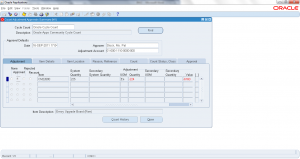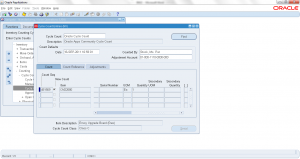12.0 Min Max Planning for Buy Items
Min Max Planning is a two bin replenishment method where when one bin is emptied or stock levels falls the below minimum level it will replenished to maximum stock. Min Max planning will be more useful for items that has independent demand or indirect items such as shot floor consumables, stationary items etc. MRP kind of planning is more useful for direct items that is dependent on sales/forecast.
In Oracle Min-Max planning, first certain item attributes must be set like Inventory planning method, minimum level, maximum level, order quantity. Then Min-Max concurrent program can be scheduled to run at regular intervals that checks for items that falls below minimum stock level. For buy items Min-Max planning suggests purchase/internal requisitions based on sourcing rule. You needs to run ‘Requisition Import’ after Min-Max Planning. Min-Max planning can be run at organization level or sub-inventory level. Min-Max program can be run in simulation mode or actual mode.
Navigation: Planning -> Min-Max Planning
Enter the parameters for the concurrent program ‘Min-Max Planning Report’.
- Planning Level: Organization or subinventory level
- Subinventory: Enter specific subinventory if Min-Max planning is at subinventory level
- Item Selection: Select one of the option
- Items under minimum quantity
- Items over maximum quantity
- All min-max planned items
- Category set: Select specific category set name
- Categories From: Select the ‘From Category’
- Categories To: Select the ‘To Category’
- Items From: Select specific items from
- Items To: Select specific items to
- Planners From: Run for a specific planner
- Planners To: Run for a range of planners
- Buyers From: Run the report for items belong to a specific buyer
- Buyers To: Run the report for a range of buyers
- Sort by: Select sort by option for report output
- Demand cut-off date: Cut-off date until which all demand is considered
- Demand cut-off date offset
- Supply cut-off date: Cut-off date until which all supply is considered
- Supply cut-off date offset
- Restock: Yes or No. If you select NO it means it runs in simulation mode
- For Repetitive Item:
- Default deliver to: Deliver to location
- Net Unreserved Orders: Yes/ No
- Net Reserved Orders: Yes / No
- Net WIP Demand: Yes / No
- Include PO Supply: Yes / No
- Include Move Order Supply: Yes / No
- Include WIP Supply: Yes / No
- Include Interface Supply: Yes / No
- Include Nonnettable: Yes / No
- Lot Control:
- Display Format:
- Display Item Description: Yes / No
Submit the request and view the output of the concurrent request.